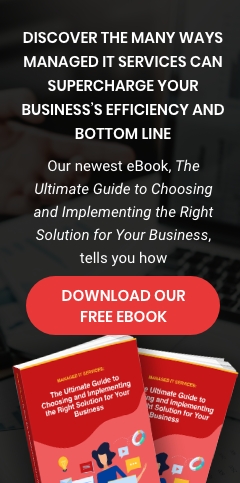The COVID-19 pandemic has significantly changed how people in the workplace collaborate. Staff used to conduct meetings in conference rooms, but now that working from home has become the norm, collaboration is done through video conferencing apps like Zoom and Microsoft Teams.
But before starting or joining a call in these apps, you have to ensure that everything is set up right. Here are some tips to optimize your video call meeting experience:
1. Use an external webcam
Your laptop’s camera may not have the optimal image quality needed for video calls. Even with proper lighting, using a laptop camera may result in a poor-quality, grainy video.
To avoid such issues, use an external webcam that offers better image quality to improve your video call quality. If you don’t have one, you can also use your smartphone or digital camera, provided they have high-quality video call capabilities.
2. Optimize your audio
Audio quality is equally important to video quality when it comes to video calls. Use a good-quality external microphone, Bluetooth headset, or pair of gaming headphones to ensure clear communication during your video call meetings.
As a courtesy to the other participants, keep your microphone muted unless you need to talk . External noise such as loud music can be distracting for others and may disrupt the flow of the meeting.
3. Use proper lighting
Lighting is important when making video calls. To enhance the quality of your video conferences, face a bright source of light, such as a window or a desk lamp. Facing away from a light source can create unbalanced lighting, making it harder for others in the meeting to see you properly.
4. Use a wired internet connection
There’s nothing more frustrating than a video call with choppy video and garbled audio caused by an intermittent Wi-Fi connection. To ensure that this doesn't happen, try using an Ethernet cable, as a wired connection can reduce sudden dropouts or speed issues while in a video call. If your laptop doesn’t have an Ethernet port, buy a USB to Ethernet or Thunderbolt to Gigabit Ethernet adapter for a faster internet connection.
Make sure as well that there are no other devices hogging your internet connection’s bandwidth, as this can cause video call lags. Check your router’s settings to see which devices are heavily consuming your bandwidth, and test your internet speed to see if your connection is performing below expected speeds.
5. Change your video background
Changing your video call background can also improve your video conferences. If you don’t want people to see your messy bedroom, for instance, using a virtual background can make it look like you’re in the office, or perhaps taking a vacation in the Bahamas. It can also be a great conversation starter that can make your meetings more interesting.
Here’s how to change your background for your next meeting:
On Zoom:
- Open your Zoom app and sign in.
- Click the gear icon on the upper-right side of the window.
- Click the Background & Filters tab. You can choose a virtual background from the ones provided by Zoom, or upload your own by clicking the + button below the camera preview.
On Microsoft Teams:
- Start or join a Teams video meeting.
- Click on the ellipsis button (...), and select Show background effects.
- Choose from the variety of backgrounds available or upload your own.
6. Have a plan B
Have a backup plan in case something goes wrong during your video call. You can switch to an audio-only call, try another video conferencing platform, or move everything to email.
Ensure that your employees can work from home efficiently by partnering with a trusted managed IT services provider like USWired. Our team of IT professionals will provide you with the ideal remote work setup so you can properly collaborate with your team. To ensure the productivity of your remote staff, download our FREE eBook today.