In network flexibility, nothing works as effectively as wireless connectivity. It facilitates web-browsing at any place. You can comfortably do a random research while seated in your living room. Setting up a wireless network is not a hard task. Before starting off, you need to make sure that you have one of the following: wireless router, wireless network adapters, broadband internet connection and modem. If you have any of these, it is easy to set up the modem and internet connection.
Usually, when you buy a modem from an internet service provider, it will come with configured settings that enable internet access. In the event your modem has not been set up by an internet service provider, you will have to carefully follow the instructions that come along with its packaging to connect to the internet and the PC. In some cases, you may use a cable to connect the modem to a cable jack.
Deciding on the placement of the router

When positioning the router at home or workplace, you have to find a place that has the strongest signal without any level of interference. Ensure you position the router at the center of your home or workplace. This increases the strength signals throughout the home or workplace. The router needs to be away from walls and all metal objects. In addition, it should be absolutely off the floor. This is to minimize physical obstructions between your PC and the router. With less obstruction, you will be able to use the router’s full signals.
Making the wireless network secure
In wireless network, the signals tend to go beyond the boundaries of your home or workplace. Therefore, it is paramount to consider effective security measures that will keep the network only accessible to you. This will prevent people who are nearby from accessing information stored on your network computers and browsing the web using your internet connection.
You can protect your wireless network by making some changes in your router. It entails changing the default user name as well as password of the router. This is because other people can easily use the information to access the router without your knowledge. You can avoid this risk by resetting the password and changing the default name. If you are unclear about the procedure, check the router packaging for instructions.
Using a security key for network
Network security keys protect your network from unauthorized access. Setting up the network keys involves opening the Network and Sharing center in your PC by clicking the Start button, finding the control panel and opening Network and Sharing Center. At this point, you need to select “Set up new connection or network” and proceed to set up the network. In the course of this simple procedure, a wizard will appear to walk you through the entire process of creating a network name and a security key.
In cases where the router supports it, the wizard usually defaults to Wi-Fi Protected Access security (WPA/WPA2). For better security results, you should choose WPA2. Once you are through with the creation of a security, you can write down your own personal security key and keep it somewhere safe and only accessible to you. Furthermore, by following the wizard’s instructions you can easily keep the security key in a USB flash drive.
On the same note, you can set up a firewall to keep off hackers and malicious software. Firewall is ideal software that plays a vital part in protecting your computer from all manner of threats. Therefore, when you run a firewall on every computer at home or workplace, you will contain the spread of harmful and malicious software in your network. This will also protect your computer anytime you access the internet.
Adding other computers to the network
This is one of the simplest processes as it entails locating the network icon and clicking it to open Connect to a Network option. Once you click the icon, you will see a list of optional networks to connect to your PC. Choose the one that you want connected to your PC. When you select a network, it will ask you for a security key. Type in the key or insert a USB flash drive with the security key and you will be good to go.
Setting up wireless network at home or workplace can be a simple task but if you have many computers and devices, it's better that you seek professional help from Bay area IT services. With a wireless network, you can easily access anything on the internet. You can also send emails, Skype with someone at a remote location, print documents using different devices on the network, and do much, much more. Of course, you should ensure that as you enjoy all these merits, there are adequate security measures taken for the wireless network!


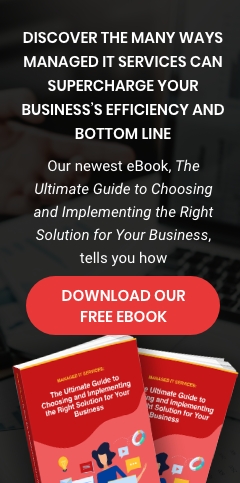
You must be logged in to post a comment.